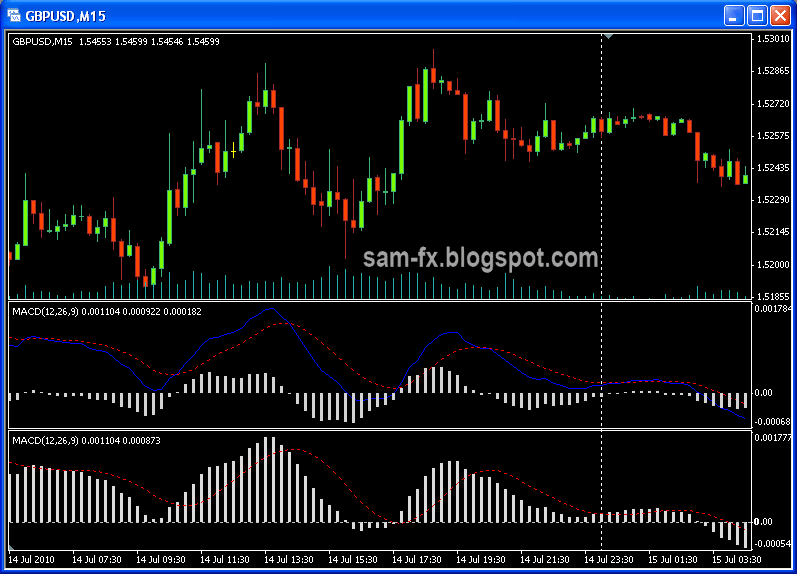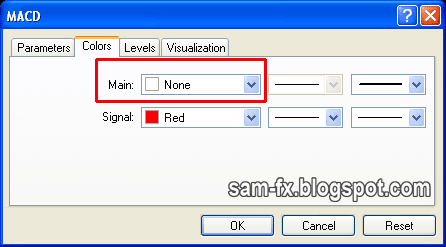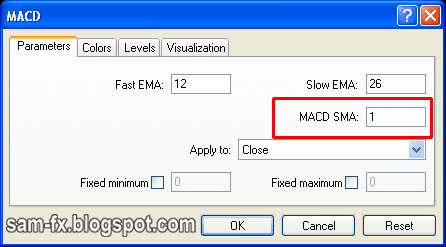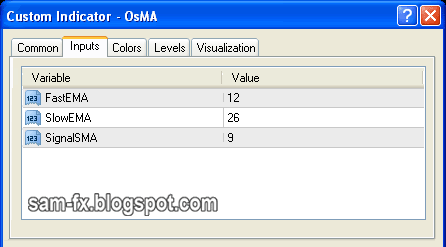In my last post, I have discussed about MACD in Metatrader. Though it may looks different, the default MACD in metatrader can be quite useful too. However if you wish to get the usual MACD in your Metatrader, there is few ways: 1. Write a script on your own, which take couple of hours. 2. Download a customized MACD, which take around 15 minutes. Now, exclusive on sam-fx.blogspot.com, I going to show you how to make your own MACD within 3 minutes.
The photo below shows the normal MACD (above) and the default MACD (below). In this case the normal MACD I downloaded from the internet.
Lets examine what is the component in “normal” MACD.
- MACD line – 12EMA minus 26EMA
- Signa line – 9 period EMA of MACD line
- MACD histogram – difference between MACD and Signal line
And this is MT4 default MACD
- MACD line – replaced by histogram
- Signal line – 9 period EMA of MACD
Now to build our “normal” MACD, we will do it one component a time. Firstly is the signal line. The signal line is the same, so we will leave it as it.
Signal line
Firstly, go to insert, indicator, and select MACD. Leave the value to default. But we are going to remove the histogram. On the color of the histogram, select “none”. Your chart should look like this now.
Insert MACD
Select "None" here
Your Chart should looks like above
MACD Line
Now the second part is the MACD line. In MT4, the default line is signal line (9EMA of MACD). Now, how to turn this into MACD line? Yes you are right! We leave the setting to 1EMA, and it’s the MACD itself.
So go to your navigator window, and under “indicators”, drag MACD into your indicator windows. Windows should prompt for input. Now the default setting should be change to 12, 26, and 1. Same as above, we going to remove the histogram. So on the color of the histogram, select “none”. Your graph should looks like this now.
Drag another MACD inside your indicator window
Change the SMA to 1
Change to any color you like
Your chart should looks like this now.
Histogram
Now the last part, histogram. I notice another indicator, the OsMA is MACD minus signal line. So we going to use it. On the navigator pane, drag the OsMA (under “custom indicators”) into your indicator windows. You should leave the setting as default (12,26, 9).
Drag the OsMA indicator in
Leave the default setting
Your chart should looks like this.
And there you go, you have your real MACD indicator, and all under 3 minutes of work!
Your graph should looks like this. I have put in the real MACD indicator for comparison.
Comparison of 2 MACD. They are similar :)
Now one final important note, because its 3 indicators in 1 window, the scale tends to float. I would set the minimum and maximum scale for them. You can do it under the property of each indicator.
Remember to set the scale